Guides
-
0
-
 Three's a crowd
Three's a crowd
-
 Verbal master
Verbal master
These achievements take a lot of effort to unlock in 2024. This guide will show you how to unlock these achievements using 1 pc and 1 microphone.
Guide Index:
- Downgrading PlayClaw 5
- Teamspeak 3 download and setup.
- Teamspeak 3 server download and setup.
- Setting up Sandboxie Plus
Note: An older version of Teamspeak 3 and Teamspeak 3 Server are required but unfortunately these are not available from the official website anymore.
Downgrading PlayClaw 5
Right click the software in your library > properties > betas > previous_release - Build 3500
Open PlayClaw 5, click Plugins and toggle the Voice overlay on, everything else can be unticked.Navigate to the PlayClaw 5 install folder, open tools and make a copy of the ts3-playclaw5plus-plugin-64.dll file.
Teamspeak 3 Download + Setup
You'll need to download an older version of Teamspeak 3 or this guide will not work.
I found v3.0.18 works. Download from FileHippo | Alternate DownloadInstall TeamSpeak 3, untick the Overwolf option and make a note of the install location.
Default location: C:\Program Files\TeamSpeak 3 ClientAccept the TOS and click through all the menus until you can actually use the application.
Open the Teamspeak 3 install folder, head to plugins and paste the file you copied from PlayClaw 5 earlier.
Go back to Teamspeak 3 > Settings > Plugins > Reload All.
You should now see PlayClaw 5 plus TS3 in your list of plugins, make sure its ticked.Teamspeak 3 Server Download + Setup
You'll also need an older version of the Teamspeak 3 Server software.
I found v3.0.11.4 works. Download from FileHippoExtract the folder anywhere and run it, you can close the window that opens.
Go back to the Teamspeak 3 application, click Connections > Connect
Type localhost in the Server Address box and set any nickname > Connect.You should now be in a teamspeak server in the default channel on your own.
Click the Toggle Away Status icon and try speaking into your mic. you should see the dot next to your name light up.
if not you might have to go into the Settings > Options > Capture and set the Capture Device manually. also make sure this is set to Voice Activation Detection.Setting up Sandboxie Plus
Sandboxie Plus is required to run multiple instances of Teamspeak 3 on the same computer.
Download Sandboxie Plus x64. https://sandboxie-plus.com/downloads/After reaching the interface click Create New Box > Box type: Standard Isolation > Finish. Do this 4 times.
Right click each new box and select Run > Standard Applications > Windows Explorer.
Paste the Teamspeak 3 install location into each Windows Explorer and double click ts3client_win64 to run more instances of Teamspeak 3.
Finally in each Teamspeak 3 application, click Connections > Connect
Type localhost in the Server Address box and set any nickname > Connect.Three's a crowd should now unlock after speaking into the mic, doing this should activate all 5 teamspeak mics at the same time.
Verbal master requires lauching a game and recording footage while the mic is active. The Sandboxie Plus steps aren't needed for this. -



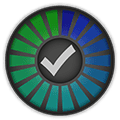


 GG.deals
GG.deals
 IsThereAnyDeal
IsThereAnyDeal
 PCGamingWiki
PCGamingWiki
 Steambase
Steambase
 SteamDB
SteamDB
