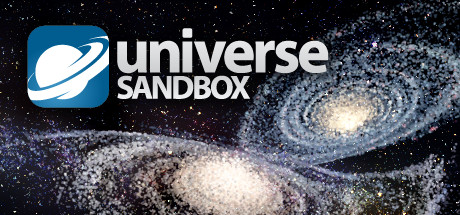Guides
-
1
-
 Startup the Universe
Startup the Universe
-
 Startup Deka
Startup Deka
-
 Startup Hecto
Startup Hecto
-
 Startup Kilo
Startup Kilo
-
 Startup Too Many
Startup Too Many
- Navigate to <path-to-game>\Universe Sandbox
- Create a .bat file
- Paste in the following code:
@ECHO OFF for /L %%i IN (1, 1, 10000) DO ( start "" "universe sandbox.exe" echo. echo Started %%i times timeout /t 2 /nobreak taskkill /f /t /im "universe sandbox.exe" timeout /t 1 /nobreak ) pause- Save
- Exit out of Steam
- Double click the batch file to run it
Steam must be closed for this to work optimally. I experienced semi-frequent errors with Steam open, related to cloud syncing (ironic since the game doesn't have cloud support). However, when Steam is closed, it will throw an error complaining that steam is closed, but it will still increase the run count. I don't know if it will proc the 1/100/1,000 achievements with Steam closed. I'd advise running it close the the achievement number (95/995/9,995) and manually open it with Steam running until the achievement pops.
This will open and close the game 10,000 times. It will remain open for 2 seconds, which is enough time for it to increment the counter.
To confirm how many times the game has run so far, goto Options from the Main Menu. At the bottom of the screen, it will display the version, how many times it's been run and how long it has run for (in total).
This will take ~8.5 hours to complete if you've never launched the game before.
-
-
1-
 One Minute
One Minute
-
 One Hour
One Hour
-
 One Day
One Day
-
 One Month
One Month
-
 One Year
One Year
The game needs to run for ~365 days. This can't be sped up, but it can just run in the background. Some tips:
- When the game starts, click on Options. This will pause the game, reducing CPU/GPU consumption
- In the Options menu, at the bottom you can see the "run time" - this is how long the game has been running. Very useful for keeping track
- Run the game in a window and leave it in the background
- Do not minimise the game, it has a tendency to crash. I don't think this affects counting time, but better to be safe
- In Nvidia Control Panel, in "Manage 3D settings", you can add the game and set "Max Frame Rate" to 20. This should reduce CPU/GPU consumption. I assume similar can be done with other graphics card manufacturers
- Set the game to run on Startup - this way it will always open when you turn on your computer and you won't forget
- Set your Steam Status to Invisible, so you don't regularly spam everyone that you're playing 😉
FYI, the game interrupts ordinary screensaver and lock screen behaviour in Windows, so if you see anything unusual, it's probably due to this. I think it behaves normally again after a machine restart.
-



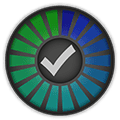


 GG.deals
GG.deals
 IsThereAnyDeal
IsThereAnyDeal
 PCGamingWiki
PCGamingWiki
 Steambase
Steambase
 SteamDB
SteamDB